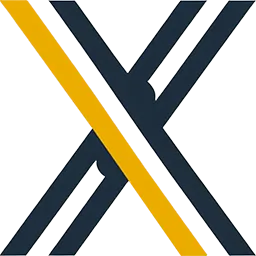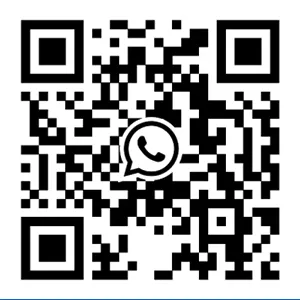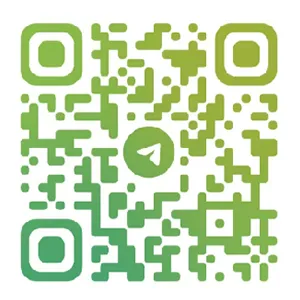Losing data from a hard drive is a common issue, but there are effective ways to Recover Deleted Files from your hard drive. This article introduces five recovery methods: backup restoration, Recycle Bin recovery, built-in system tools, XRecovery data recovery software, and professional recovery services. Among these, maintaining regular backups is the most reliable strategy.
In today’s digital age, hard drives are essential for data storage, with various brands and types available, such as Seagate and Western Digital for mechanical hard drives, and Samsung and Intel for solid-state drives. While these drives differ in performance and storage mechanisms, the risk of data loss is universal. Whether files are accidentally deleted or lost due to hardware failure, the consequences can be frustrating. This article outlines five effective methods to recover deleted files from a hard drive, helping you tackle data loss with confidence.

1. Backup Restoration
Backing up data is the cornerstone of data security. If you regularly back up important files to an external drive or use cloud storage services like Google Drive with automatic syncing, recovering deleted files becomes straightforward. Simply follow the backup service’s instructions to locate and restore the file to its original location. This method ensures the recovered file is identical to the original and is relatively simple to execute. However, the timeliness and completeness of backups are crucial, as outdated backups may not include the most recent data.
2. Recycle Bin Recovery
For Windows users, the Recycle Bin acts as a temporary shelter for deleted files. Unless you use the Shift + Delete command or empty the Recycle Bin, deleted files remain there. To recover a file, open the Recycle Bin, locate the target file, right-click, and select Restore. The file will return to its original location on the hard drive. This method is quick and effective but only works if the Recycle Bin hasn’t been cleared.
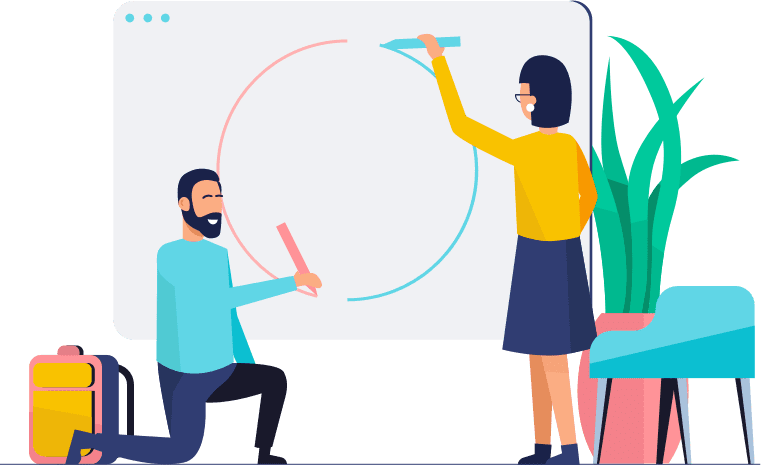
3. Built-in System Tools
Windows offers built-in tools for file recovery. For example, the File History feature, if enabled, allows you to restore previous versions of files. Navigate to Control Panel > System and Security > File History to access this feature. Another option is System Restore, which can revert your system settings and some files to a previous state. Access this via Control Panel > Recovery > Open System Restore. Be cautious, though, as this may affect programs and settings installed after the restore point.
4. Data Recovery Software: XRecovery
XRecovery is a powerful data recovery tool compatible with various hard drive brands and types, including both mechanical and solid-state drives. It can recover files lost due to accidental deletion, formatting, partition loss, or minor hardware issues like bad sectors.
The software uses advanced scanning algorithms to thoroughly analyze the hard drive’s storage structure, ensuring precise recovery. It supports a wide range of file formats, from office documents (DOCX, XLSX, PPTX) and images (JPEG, PNG, TIFF) to audio (MP3, WAV, AAC) and video files (MP4, AVI, MKV), as well as specialized formats like CAD’s DWG and Photoshop’s PSD.
One standout feature is its file preview capability. After scanning, users can preview files directly within the software, such as viewing document text, images, or playing audio and video files. This allows users to verify the integrity of files before recovery, enhancing accuracy and efficiency.
Additionally, XRecovery offers professional repair services for severe physical damage, such as head crashes or motor failures. Their technicians work in dust-free labs using specialized equipment to recover data from critically damaged drives.
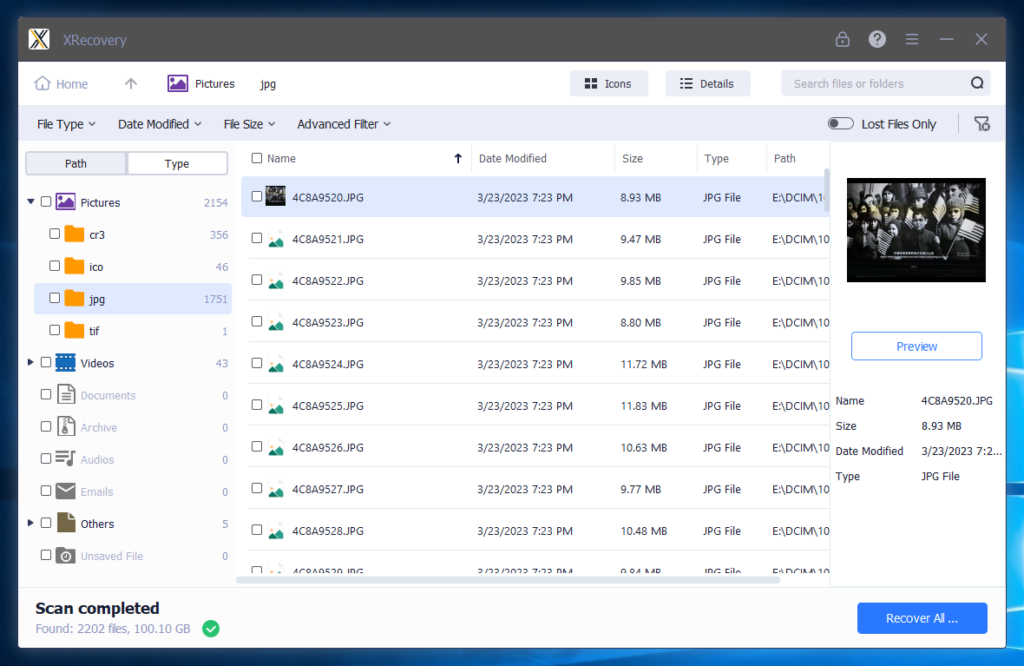

5. Professional Data Recovery Services
When all else fails, or if the hard drive suffers severe physical damage (e.g., scratched platters) or complex logical issues (e.g., corrupted partition tables), professional data recovery services are the last resort.
These services operate in advanced cleanroom environments, equipped with specialized tools and staffed by experienced technicians. They can diagnose and repair intricate issues, such as replacing damaged components or reconstructing file systems. However, professional recovery can be costly, so it’s essential to choose a reputable provider with strong reviews, technical expertise, and robust data privacy policies.
The software uses advanced scanning algorithms to thoroughly analyze the hard drive’s storage structure, ensuring precise recovery. It supports a wide range of file formats, from office documents (DOCX, XLSX, PPTX) and images (JPEG, PNG, TIFF) to audio (MP3, WAV, AAC) and video files (MP4, AVI, MKV), as well as specialized formats like CAD’s DWG and Photoshop’s PSD.
One standout feature is its file preview capability. After scanning, users can preview files directly within the software, such as viewing document text, images, or playing audio and video files. This allows users to verify the integrity of files before recovery, enhancing accuracy and efficiency.
Additionally, XRecovery offers professional repair services for severe physical damage, such as head crashes or motor failures. Their technicians work in dust-free labs using specialized equipment to recover data from critically damaged drives.
결론
Data loss from hard drives is an ever-present risk, but with the five recovery methods outlined above, you can safeguard your valuable files. Remember, regular backups are the best defense against data loss, minimizing the impact of accidents or hardware failures. By following this guide, you can Recover Deleted Files with confidence and ensure your digital assets remain secure.
XRecovery로 하드 드라이브 데이터 복구를 처리하는 방법
오늘날과 같은 디지털 시대에 하드 드라이브에서 데이터를 잃어버린다는 것은 재앙처럼 느껴질 수 있습니다. 소중한 가족 사진, 중요한 업무 문서, 좋아하는 음악 컬렉션 등 어떤 파일이든 파일을 잃어버린다는 생각은 부담스러울 수 있습니다. 하지만 걱정하지 마세요. 손실된 데이터를 복구하세요.
SSD 데이터 복구의 성공률
SSD는 플래시 메모리를 사용해 데이터를 저장하므로 기존 하드 드라이브보다 더 빠르고 내구성이 뛰어납니다. 그러나 이러한 아키텍처는 데이터 복구와 관련하여 고유한 문제를 야기하기도 합니다. 여기서는 SSD 데이터 복구가 얼마나 성공적인지 살펴봅니다.
XRecovery 데이터 복구 소프트웨어의 안전성 평가
재해가 발생하여 중요한 파일을 잃어버린 경우, 데이터 복구 소프트웨어는 생명의 은인이 될 수 있습니다. 데이터 복구에 대한 대화에서 자주 언급되는 소프트웨어 중 하나는 XRecovery 데이터 복구입니다. 하지만 XRcovery 데이터 복구는 사용하기에 안전한가요? In
가까운 곳에서 신뢰할 수 있는 데이터 복구 서비스 찾기
최고의 데이터 복구 서비스를 찾는 방법을 살펴보기 전에 데이터 복구가 무엇을 수반하는지 이해하는 것이 중요합니다. 데이터 복구는 하드 드라이브, SSD(솔리드 스테이트 드라이브)와 같은 저장 장치에서 액세스할 수 없거나 분실 또는 손상된 데이터를 복구하는 프로세스입니다,
하드 디스크에서 데이터 복구하는 방법
오늘날과 같은 디지털 시대에 중요한 데이터를 잃는다는 것은 세상의 일부를 잃는 것과 같은 느낌일 수 있습니다. 소중한 사진, 필수 업무 문서, 중요한 개인 파일 등 데이터가 손실되면 큰 피해를 입을 수 있습니다. 다행히도 하드 디스크에서 데이터를 복구하는 것은
SSD 파일 복구를 위한 필수 팁
데이터 손실은 악몽과도 같습니다. 특히 SSD(솔리드 스테이트 드라이브)에서 이런 일이 발생하면 더욱 그렇습니다.
SSD는 속도와 안정성으로 잘 알려져 있습니다. 하지만 데이터 손실이 발생하면 SSD에서 파일을 복구하는 것은 복잡한 작업이 될 수 있습니다.
왜 그럴까요?
SSD는 기존 HDD(하드 디스크 드라이브)와는 다른 기술을 사용합니다. 이는 데이터가 저장되는 방식과 결과적으로 데이터를 복구하는 방식에 영향을 미칩니다. ... 자세히 보기