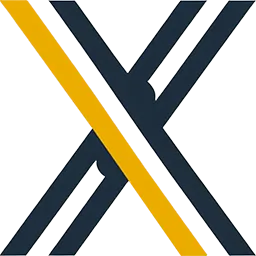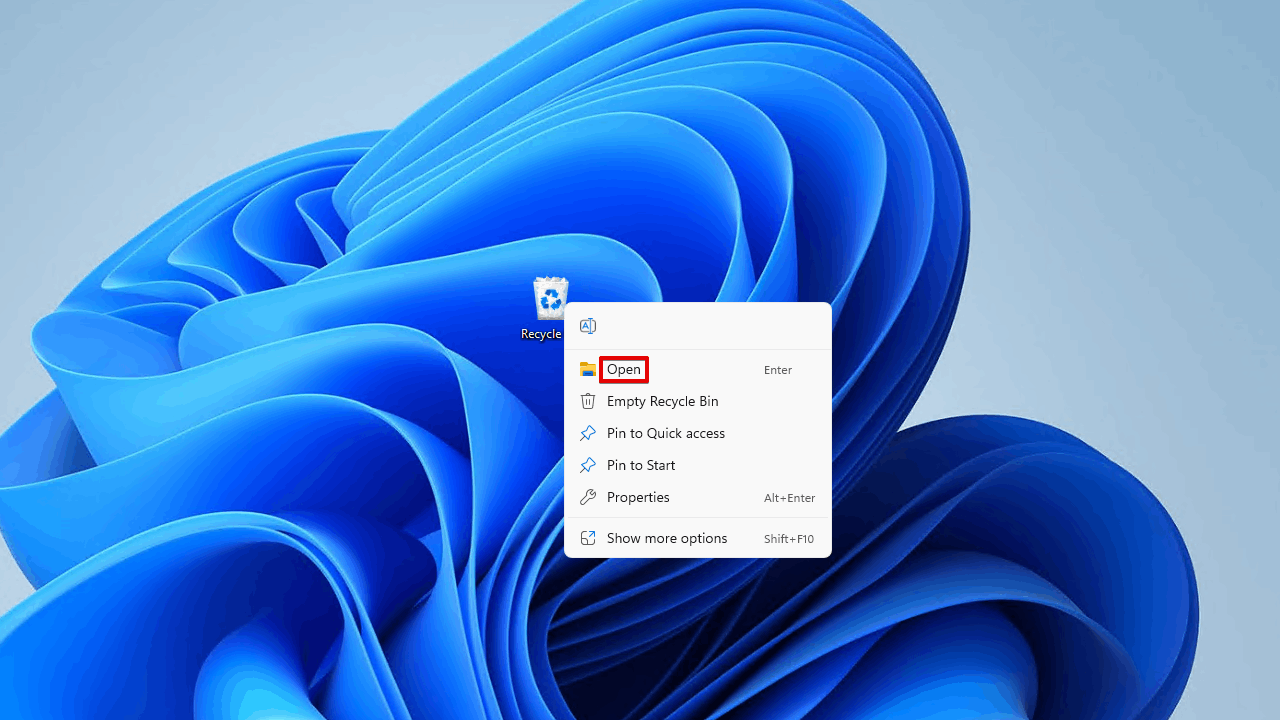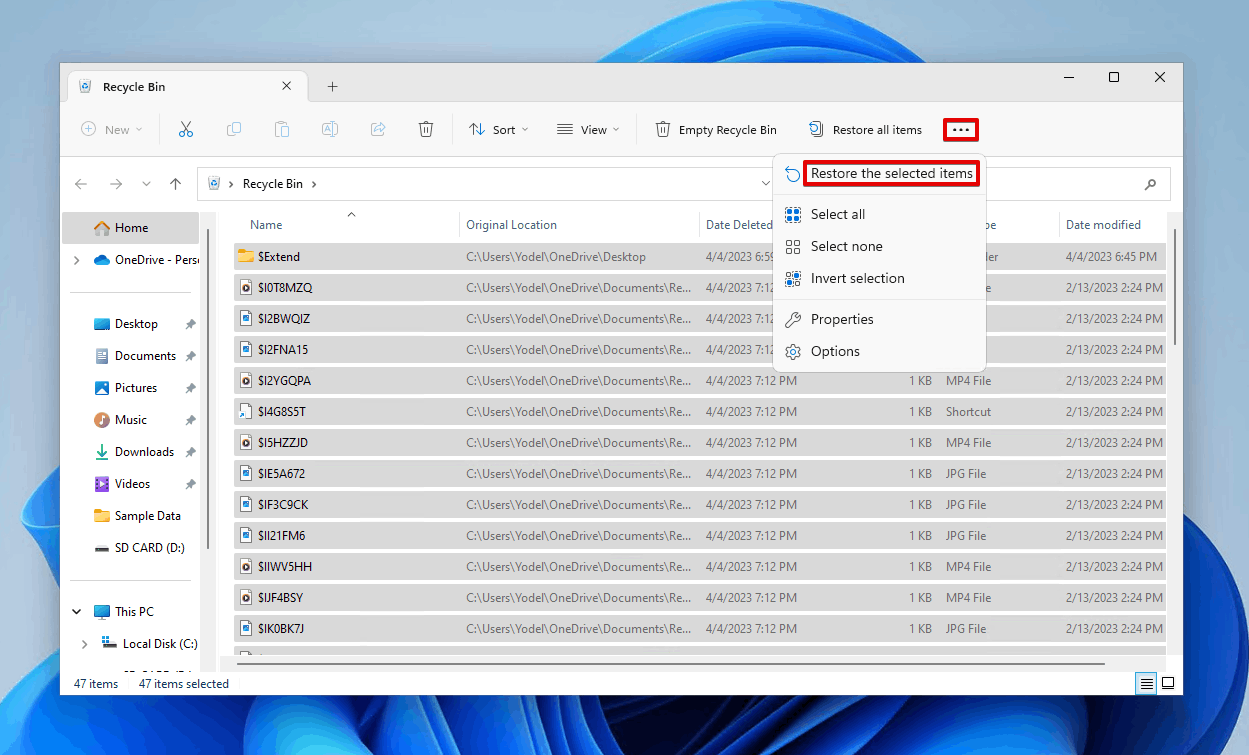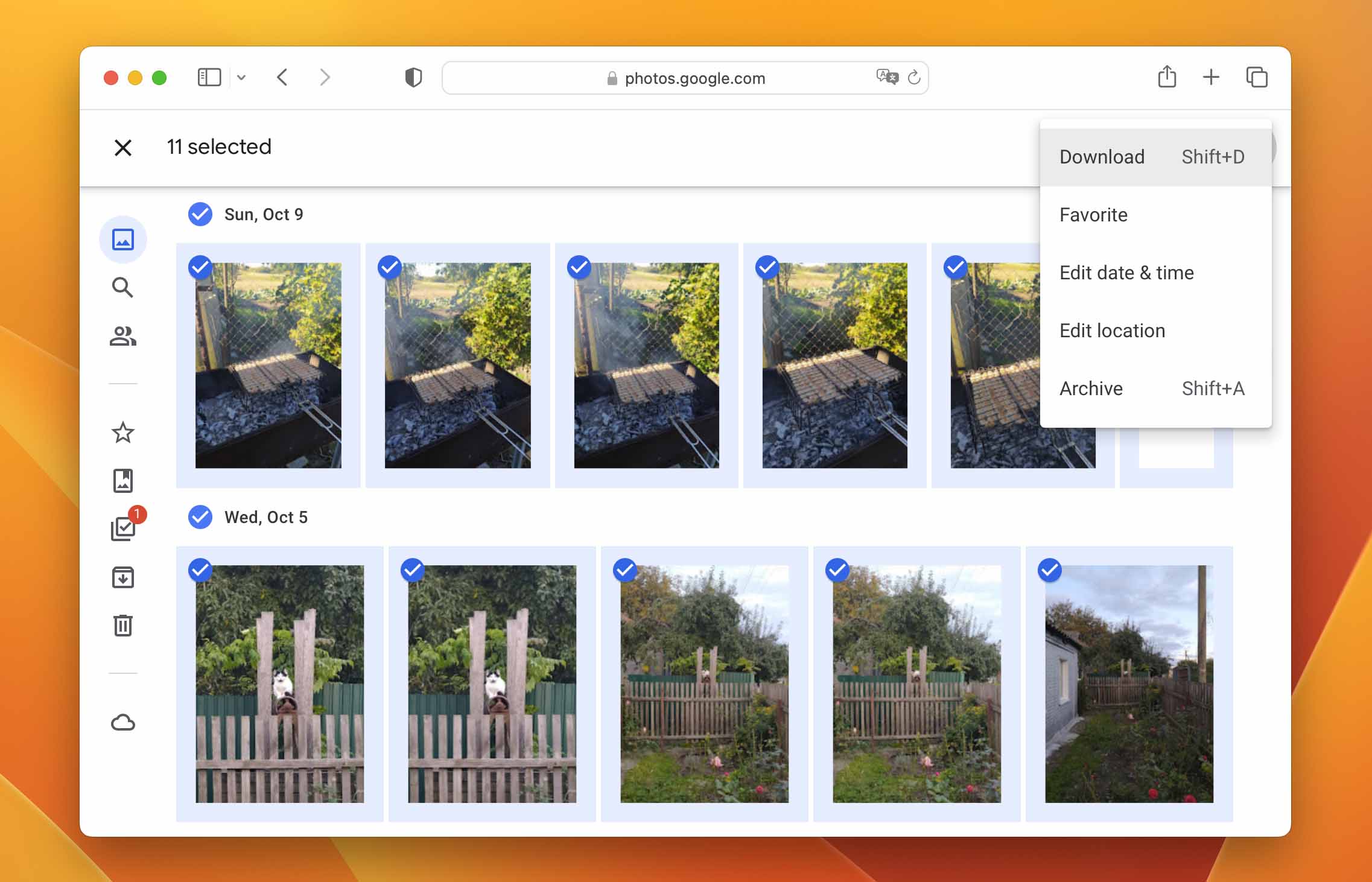Losing photos stored on an SD card can be a distressing experience. These photos often hold precious memories or significant professional work.
But don’t despair just yet.
There’s a good chance you can recover these lost photos. This is because when photos are deleted, they aren’t immediately erased from the storage device.
This guide will walk you through the process of restoring lost photos on an SD card. We’ll cover immediate actions to take. We’ll also discuss choosing the right recovery software. Finally, we’ll explain what to do if recovery software fails.
By the end of this guide, you’ll have a clear understanding of how to recover deleted photos from an SD card. So, let’s dive in and start the recovery process.
Understanding SD Card Data Loss
SD card data loss can happen for several reasons. Accidental deletion is a common cause. Formatting the card accidentally or encountering corruption are other possible reasons.
It’s essential to understand how SD cards work. When files are deleted, the file system’s index marks the space as available. However, the actual data remains until new data overwrites it.
This residual data presence allows for the possibility of recovery. By avoiding further use of the card, you increase the chances of recovering your lost photos. Recognizing these patterns is crucial for successful photo recovery.
Immediate Actions to Take After Data Loss
Act quickly if you suspect photo loss on your SD card. First, stop using the SD card immediately. Continued use might lead to data overwriting, reducing recovery chances.
Next, remove the SD card from your device. Handle it carefully to prevent any physical damage. Once removed, follow these immediate actions:
- Avoid taking new photos or transferring files to the card.
- Secure the SD card in a safe, static-free environment.
- Prepare to connect it to a computer using a card reader if needed.
These steps will help protect your data for successful recovery efforts later. Taking these precautions increases the chances of retrieving your lost photos.
Preparing Your SD Card for Recovery
Before diving into recovery, ensure you have the proper setup. First, find a reliable card reader if your computer lacks an SD card slot. A quality card reader is crucial for stable and efficient data transfer.
Next, connect your SD card to the computer through the card reader. Verify the connection is secure, as unstable connections might disrupt the recovery process. Once connected, prepare your computer by closing unnecessary programs, which can free up resources and facilitate a smoother recovery process. These steps set the groundwork for effective photo retrieval.
Choosing the Right Photo Recovery Software
Choosing effective recovery software is crucial for restoring lost photos on an SD card. With many options available, it’s important to select a tool that meets your specific needs. Consider factors such as compatibility with your operating system and the types of photo files you need to recover.
Look for software that offers a user-friendly interface, especially if you’re not tech-savvy. Features like a preview option can help you see your photos before recovery. Ensure that the software you choose is reputable and well-reviewed to guarantee effectiveness and avoid potential data loss.
Consider the following criteria when evaluating recovery software:
- Ease of Use: Intuitive design for seamless navigation.
- Effectiveness: High success rates in photo retrieval.
- Compatibility: Works with your OS (Windows, macOS, Linux).
- Support: Access to customer service if needed.
- Price: Free options and paid versions with additional features.
Selecting the right software can maximize your chances of successful recovery. Make sure to download it from a trustworthy source to avoid malware and further complications. This thoughtful approach will prepare you well for the next steps in retrieving your photos.
Effective solution to recover deleted photos from SD card
Only relevant operations under Windows will be listed here; nevertheless, many methods are common across different platforms.
Way1: Recover photos using data recovery software
XRecovery is a data recovery application that helps us get back deleted pictures from SD card. XRecovery can recover almost any file format, including RAW images!Has the following characteristics:
- Ease of Use: Intuitive design and simple operation (3 steps to complete data recovery).
- Effectiveness: The photo retrieval success rate is high (top in the industry).
- Compatibility: Supports any SD card and external disk that can be recognized by Windows.
- Support: Access to customer service if needed.
- Price: The free version can use all advanced functions, the free limit is very high, and it is refreshed every day. Sufficient for daily use!
Step-by-Step Guide to Using Recovery Software
Once you’ve chosen the right software(How to choose is discussed here), it’s time to get started with the recovery process. Follow this structured approach to increase your chances of success. This guide will walk you through each step from installation to saving your retrieved photos.
Begin by setting up the software on your computer and follow the instructions provided by the app. Make sure the SD card is properly connected to avoid any disruptions. Once you’re ready, proceed with scanning the card to identify recoverable photos.
Here’s a general outline of the process:
- Installation and Setup: Install the software and prepare your system.
- Scanning the SD Card: Initiate a scan to locate lost photos.
- Previewing and Selecting Photos: View the results and choose what to recover.
- Recovering and Saving Your Photos: Restore selected files and save them securely.Throughout this process, patience is key, especially during scans that can be time-consuming. Carefully follow these steps to ensure a seamless recovery experience.
Step 1: Installation and Setup
Begin by downloading your selected recovery software from a trusted site. Follow the installation instructions to set it up on your computer. Connect your SD card via a card reader if necessary, ensuring that your system detects it.
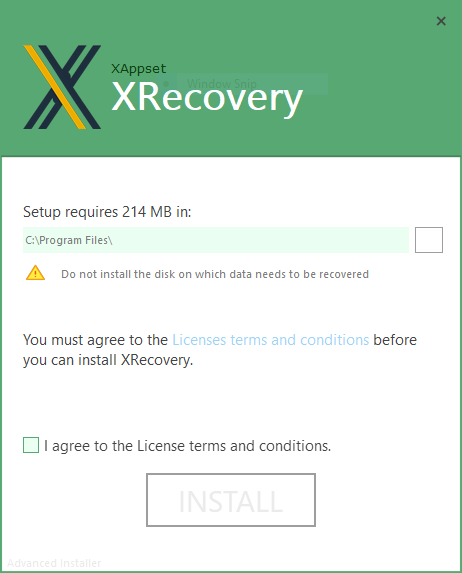
Step 2: Scanning the SD Card
Open the software and locate the option to scan for lost photos. Select your SD card from the list of available drives. Start the scan, allowing the software to search thoroughly for recoverable files.
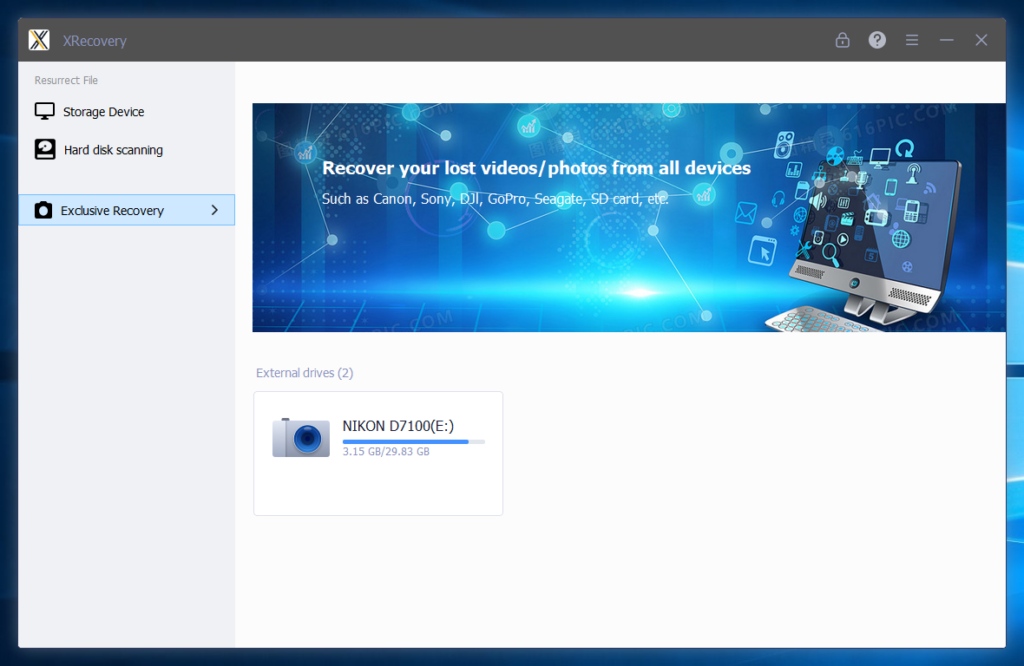
Step 3: Previewing and Selecting Photos
Once the scan is complete, browse the list of found files. Use the preview feature to view each photo and verify its condition. Select the photos you wish to recover, based on which files are important to you.
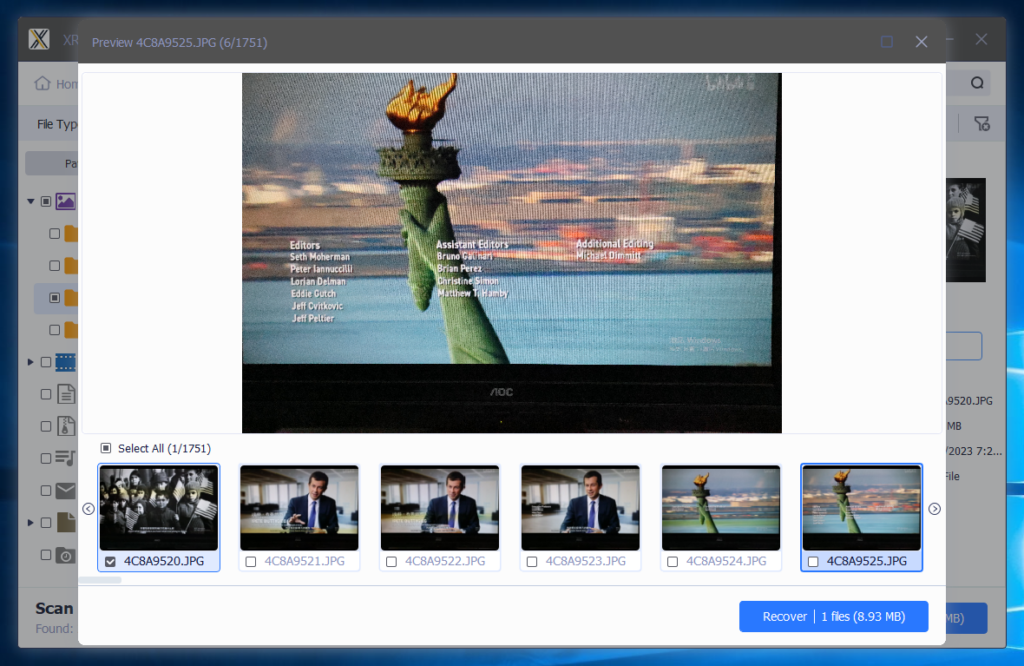
Step 4: Recovering and Saving Your Photos
After selecting the desired photos, initiate the recovery process. Choose a safe location on your computer to save these photos, making sure it differs from the original SD card. Confirm the recovery and check the saved photos for completeness.
Way 2: Recovering Photos From the Recycle Bin
Windows sends any file you delete to the Recycle Bin
unless the file has been permanently deleted or is too large to be stored in the Recycle Bin.
❗ Files deleted from external storage devices (external hard drives, USB flash drives, etc.) will not go to the Recycle Bin. Instead, you have to use data recovery software to get back such files.
Here’s how to recover files from the Recycle Bin on Windows 10 and 11:
- Open recycle bin on desktop
- Select the data you want to restore and click
Restore the selected items.
This will restore the item to its original location. If you want to restore them to a different location, just drag and drop them from the Recycle Bin into another folder.
Way 3: Retrieve photos from cloud backup
On Windows, you can use applications like OneDrive, Dropbox, or Google Photos to back up everything to the cloud.
If you do this, you should be able to recover every deleted photo by downloading it from your chosen cloud storage service. Best of all, you can do this anytime, anywhere, on any device. Even if your original device is stolen or lost, this method can save you.
Use the links below to view official guides on how to download files from popular cloud storage services:
- OneDrive
- Dropbox
- Google Photos
Way 4: Retrieve photos from device memory or storage
Be sure to check your device’s memory or temporary storage on your Windows PC. When you delete a photo on your device, it is tombstoned and its storage space is marked as available, allowing new data to overwrite it in the same location. It will not be physically deleted from your SD card immediately.
❗ Therefore, as soon as you realize the photos you want to recover have been deleted, stop using your device immediately. This will give you the best chance of recovery before the storage containing your lost pictures is overwritten.
The safest way to recover deleted photos from your SD card is by using data recovery software. For example, tools like the XRecovery SD card recovery tool are highly effective.
What to Do If Recovery Software Fails
Even with the best tools, recovery isn’t always successful. If the software fails to restore your photos, consider seeking professional help. Data recovery specialists can handle complex issues beyond DIY capabilities.
Before opting for expert services, try a different recovery software. Compatibility or software limitations might be responsible for initial failures. Ensure your SD card is free from physical damage; if it’s not, professional intervention is crucial. Remember, unsuccessful recovery attempts can lead to further data loss, so proceed cautiously to protect your valuable photos.
Maintaining SD Card Health and Preventing Future Data Loss
Keeping your SD card healthy can prevent photo loss. Regular maintenance and proper usage are key. Here are some simple habits to practice:
- Avoid removing the SD card while devices are on.
- Regularly update your device’s firmware and recovery software.
- Store the card in a safe, dry place.
Backing up photos frequently offers additional protection. Use cloud services or external drives for redundancy. Proper handling and storage can extend the card’s lifespan, reducing the risk of data corruption. Stay informed on good practices to safeguard your precious memories and work.
Conclusion
Losing photos on an SD card can be stressful, but recovery is often possible with the right steps. Start by using specialized recovery software and maintaining your card’s health to prevent future issues. If problems persist, consider seeking professional assistance. Safeguard memories by backing up data regularly and adopting better storage practices.